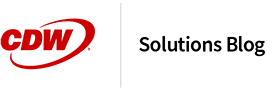Now more than ever, videoconferencing is a requirement for all industries. Whether working from home or coordinating multiple locations, holding a quality videoconference is essential to business operations. There are many platforms available that support videoconferencing. However, they all have similar requirements for equipment and setup. By learning more about this equipment and how to use it, you can host quality future videoconferences that allow the focus to remain on-topic and not on technical issues. This videoconferencing setup guide will tell you everything you need to know.
Shop Videoconferencing Equipment Now
Essential Videoconferencing Equipment
While there may be some differences between conferencing platforms, the required equipment for each remains the same. To hold a successful videoconference, you will need a camera, microphone, speaker or headset and an internet connection that can support two-way video communication.
Some devices may combine equipment, such as a headset with a built-in microphone or a conferencing-specific camera with a microphone and speakers. By determining exactly how you will be videoconferencing, you may be able to use one of these hybrid devices. Remember to think about factors like how many people will use one computer or how many people will be on a call when deciding on videoconferencing equipment. Read below for a list of the essential videoconferencing equipment and more detailed information on each category.
Microphone
When looking for a microphone for videoconferencing, there are two main categories to choose between: Dedicated recording devices and built-in microphones.
- Dedicated microphones offer the best quality and versatility but are more expensive and can be complicated to set up.
- Built-in recording devices are affordable, but severely lacking in quality. Many laptops come with a built-in microphone, but the lower quality of these devices makes them less desirable for professional settings.
Most of the time, a separate, dedicated recording device will provide a much higher quality audio experience. Some webcams are specifically designed for videoconferencing. These devices will have high-quality microphones built in to pick up audio from multiple people or an entire conference room.
When choosing a dedicated mic, the most important factors to look for are connection type and pickup pattern. Connection type is how the device connects to your PC and is most commonly USB. The pickup pattern is a bit more varied, but generally, you will find cardioid or omnidirectional conference microphones.
- Cardioid microphones record from one direction in the shape of a heart and are great for a single user or isolating audio.
- Omni-directional microphones pick up sound in all directions and are designed for use by groups of many users.
Camera/Webcam
Without a camera, a videoconference is just an audio call. Using audio only to conference with multiple parties can quickly become hectic. Video communications also allow for quick and easy visual presentations and meetings with larger groups. Like microphones, webcams are standard in most modern laptops. Unfortunately, these devices fall short in the same ways as built-in microphones. An integrated webcam may work fine for a single person, but even adding just one more party will make properly communication difficult. Dedicated webcams or videoconference devices are ideal for regular virtual conferencing with multiple parties of various sizes.
Most of these devices will operate by connecting to your computer via USB and will need to be selected as the video capture device in the settings of your chosen videoconferencing platform. When purchasing a camera for videoconferencing, it’s crucial to consider the device’s resolution, frame rate, and cable length.
- The resolution will tell you how clear the image produced by the camera will be. 720p or higher is considered acceptable for professional communications.
- Frame rate determines how smooth moving images on the camera will appear and is generally less important than resolution. Anything 30 FPS (frames per second) or higher is more than adequate.
- Cable length is vital for workplace conference systems, because large groups may require specific camera angles or a computer to be farther away from the conference location.
Shop Conference Room Cameras on CDW.ca
Speakers/Headphones
In order to hear the audio in a videoconference, you will need a listening device, either speakers or a headset. Generic speakers can cause issues for videoconferencing because microphones can pick up duplicated audio and create feedback and other problems for both parties. Headphones or earbuds are a great solution because they isolate the audio coming in and allow microphones to clearly pick up outgoing sounds.
Headsets can be an excellent choice for one-on-one video conferencing because they often come with a high-quality microphone and headphones. When multiple parties need to use a single computer to videoconference, headsets become a less viable solution. Dedicated equipment, such as conference phones or smart tablets are better suited for these situations because they are designed to be used by larger parties and feature the latest noise and echo cancellation technology. Videoconference-specific devices also offer the benefit of easy setup and maintenance. Make sure your chosen conferencing platform supports such devices before making a purchase.
Internet
Even with the best conferencing equipment available, an inconsistent internet connection can make communications impossible. An inferior internet connection can result in audio delays, poor video quality or dropped calls. No matter what platform you use, each will require a high-speed internet connection. Most modern business internet packages can support videoconferencing. However, you can always check with your ISP to ensure you have adequate speeds.
Other factors, such as the number of simultaneous users on the network or data limits can also negatively impact videoconference performance. Wi-Fi can cause issues with conferencing or can require higher speeds than using a hardwired connection. If quality is your priority, you should use an Ethernet cable whenever possible. The speed and consistency of your internet are ultimately the most limiting factors in the quality of your videoconference.
Dedicated Videoconference Systems
Using separate pieces of equipment for videoconference gives you the most options in terms of setup but can be complicated to move or maintain. Luckily, dedicated videoconferencing equipment is available that often comes as one easy-to-use device or a set of matching components. These devices may be more expensive, but offer a tremendous amount of convenience and are the fastest to set up. Remember to always check that your chosen platform supports a device before purchasing.
Smart Displays
There are two main types of smart displays used in videoconferencing: monitors and all-in-one devices. Monitors will attach to an existing PC and add an interactive display that can include everything, from cameras to speakers and microphones. All-in-one devices function nearly the same way, but are built into a computer and exist as one self-contained device. Smart monitors are much less expensive than all-in-one systems but can be challenging to set up or require specific ports. External devices, such as additional webcams or microphones, can also be added to most smart displays to increase functionality.
Conference Phones
While most conference phones do not support video, they are excellent devices for two-way communication between multiple groups of people. When used in combination with other devices, these phones can be set up as the audio input and output source to provide high-quality audio communications for any videoconference.
Videoconference Systems
When it comes to running regular videoconferences between multiple large parties, the most sophisticated solution is a dedicated videoconference system. These devices provide all the necessary equipment, including the computer, required to videoconference at the highest quality. Dedicated conference systems can be quite expensive or require a specific platform or service to operate, so it is best to fully determine your needs before looking further into these devices.
Shop Videoconference Systems on CDW.ca
Setting Up Your Videoconference
Determining and learning the equipment you will be using is half the battle in setting up a videoconference. The next step is to properly set up the equipment so that each device is working as intended. This can vary between videoconference platforms, but the terminology will be uniform throughout.
Selecting an Audio Input Source
Otherwise known as your microphone, the audio input source is the device that picks up audio and transmits it through your videoconference. In the settings section of your chosen platform, that should be a drop-down menu that shows all the available recording devices connected to your PC. Most often, this will only be one device, but if a system has a built-in microphone, you may need to switch it manually to your external device.
Selecting an Audio Output Source
Your speakers or headphones are known as your audio output source. This setting will function much like your input source, but instead represents how you hear audio coming in from the videoconference. In your settings, you must select your desired device as the audio output source. Most likely, you will have multiple options to choose from and will have to switch from the default system speakers to your specific device.
Testing Video
Much like with your other devices in the settings section of your chosen platform, there should be a dedicated area for “Video.” In this section, you will find all the available cameras and webcams connected to your computer. By selecting an option to either preview or test video, you should see what the different devices look like while conferencing. This is also a great way to test lighting or make sure you can fit in the frame before starting a videoconference. If a camera is not functioning correctly, you can try downloading drivers from the manufacturer or restarting your PC.
Screen Sharing
Many businesses and organizations can benefit from some form of screen sharing while they videoconference. Screen sharing allows for everyone in a videoconference to easily share documents, information or give presentations remotely. Most conferencing platforms support this feature, but setting up screen sharing can require some modifications.
After enabling a screen share, you will be prompted to select a window on your computer you wish to share. This could be an individual program, such as a web browser or the entire display and anything present on it. The ladder is useful when performing demonstrations or using multiple programs. Smart displays can provide added screen share functionality with touch screens or other presentation-focused features.
Videoconferencing Tips and Tricks
- Webcam Placement – Where you put your camera can make a world of difference in the quality of your video. A moveable camera will allow you to find the best location for lighting and image clarity.
- Lighting – Having adequate lighting can be the difference between looking professional or indistinguishable during a videoconference. By adding even one light or situating yourself near decent natural lighting, you can ensure your video output is as clear and professional as possible.
- Backgrounds – Remember that when videoconferencing, other parties can see your surroundings. Having a clean and appropriate environment is essential to any business videoconference. Many conference platforms offer virtual backgrounds or blurring effects within their settings.
- Ports – With all the equipment required to videoconference, computers can quickly run out of ports. Remember to consider how many available connections your computer has before finalizing equipment purchases. If you find yourself needing more ports, an easy solution is the addition of a USB hub.
Why to Consider Videoconferencing
Videoconferencing has become commonplace for any business. Whether communicating office-to-office or remotely from home, the ability to hold a videoconference has become essential. Navigating the necessary equipment can take some research, but ultimately, learning as much as you can about the available conferencing devices will help you make the most informed purchase possible.
No matter what video conferencing platform you use, the required equipment will be the same, and the system setup will look similar. Having a dedicated conference area set aside can provide consistent, high-quality video communications and relieve much of the stress of remote meetings.